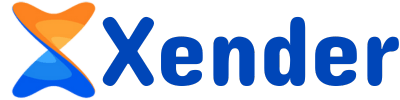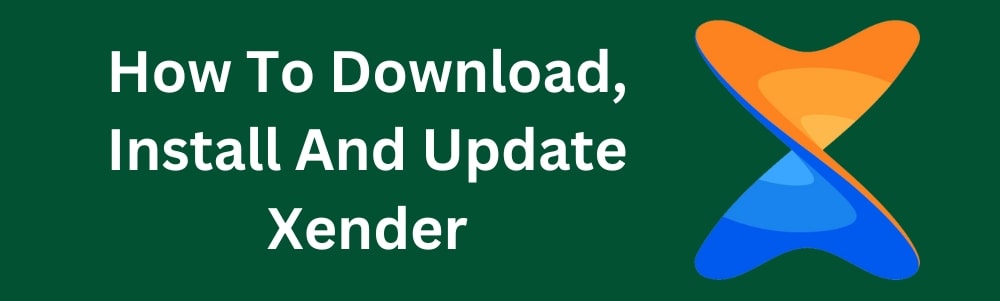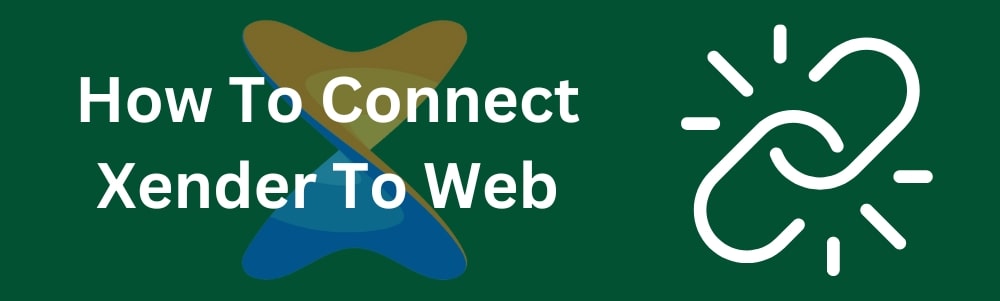In the Xender app, changing your avatar is a simple process. The steps to updating your avatar are as follows:
Follow These Steps to Modify Your Xender App Avatar
-
- Open Xender: Open the Xender application on the device you are using.
- Go to Your Profile: Click the profile icon on the home screen. Usually seen in the lower left corner of the app’s screen is this. To view your profile options, tap on it.
- Edit Profile: You may see an empty image or your existing avatar in the profile area. To access the avatar selection choices, tap on this picture.
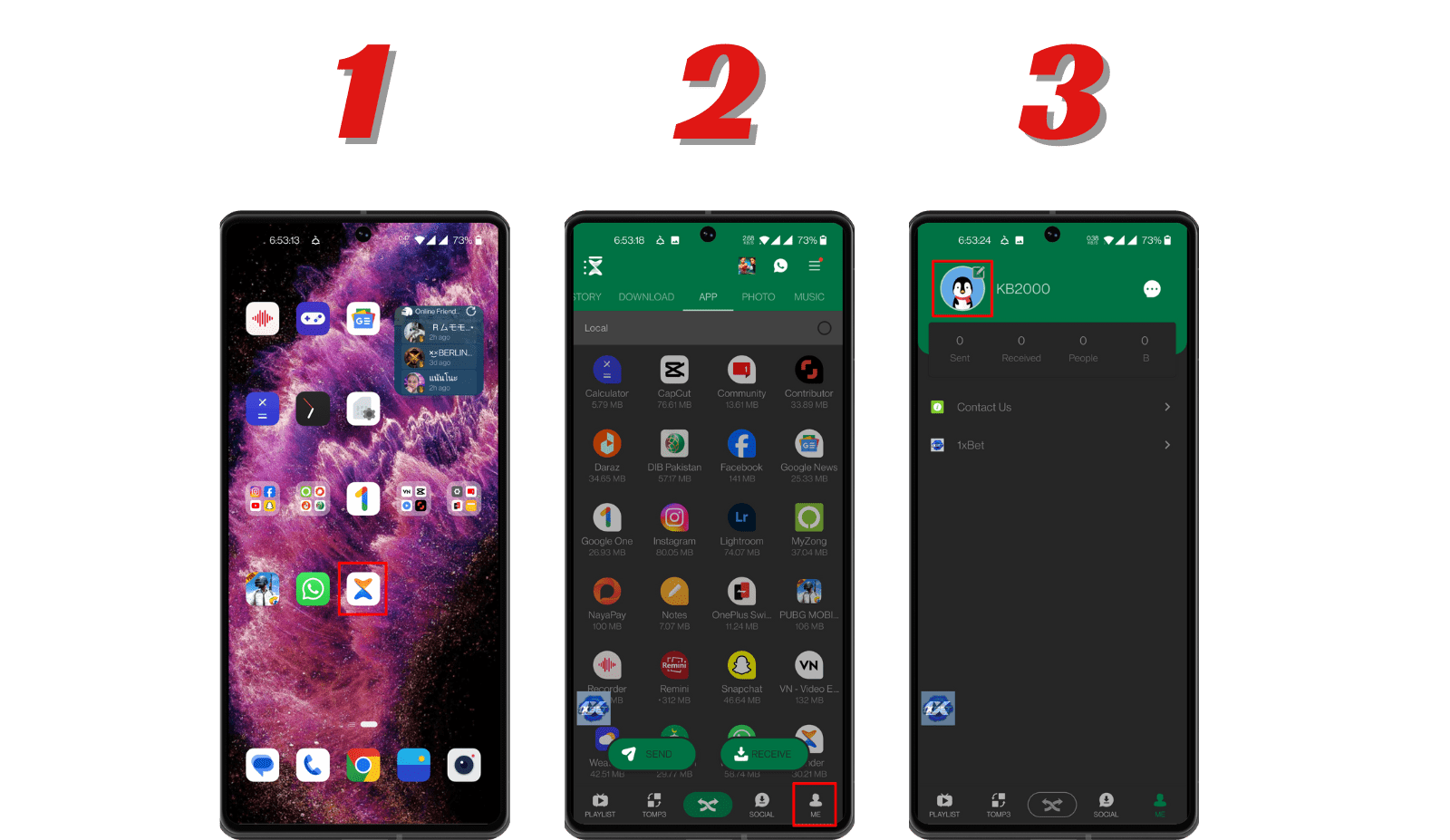
-
- Choose New Avatar: Using the gallery on your smartphone, you may select an image. This lets you snap a fresh photo and put it as your avatar, or you may use any stored photo on your phone.
- Confirm Selection: Verify your selection after choosing or shooting a fresh picture. The new image will be added to your avatar by the app.
- Save Changes: Make careful to save the changes or, if requested, confirm them. Both your Updated Xender contacts and your profile should now display your updated avatar.
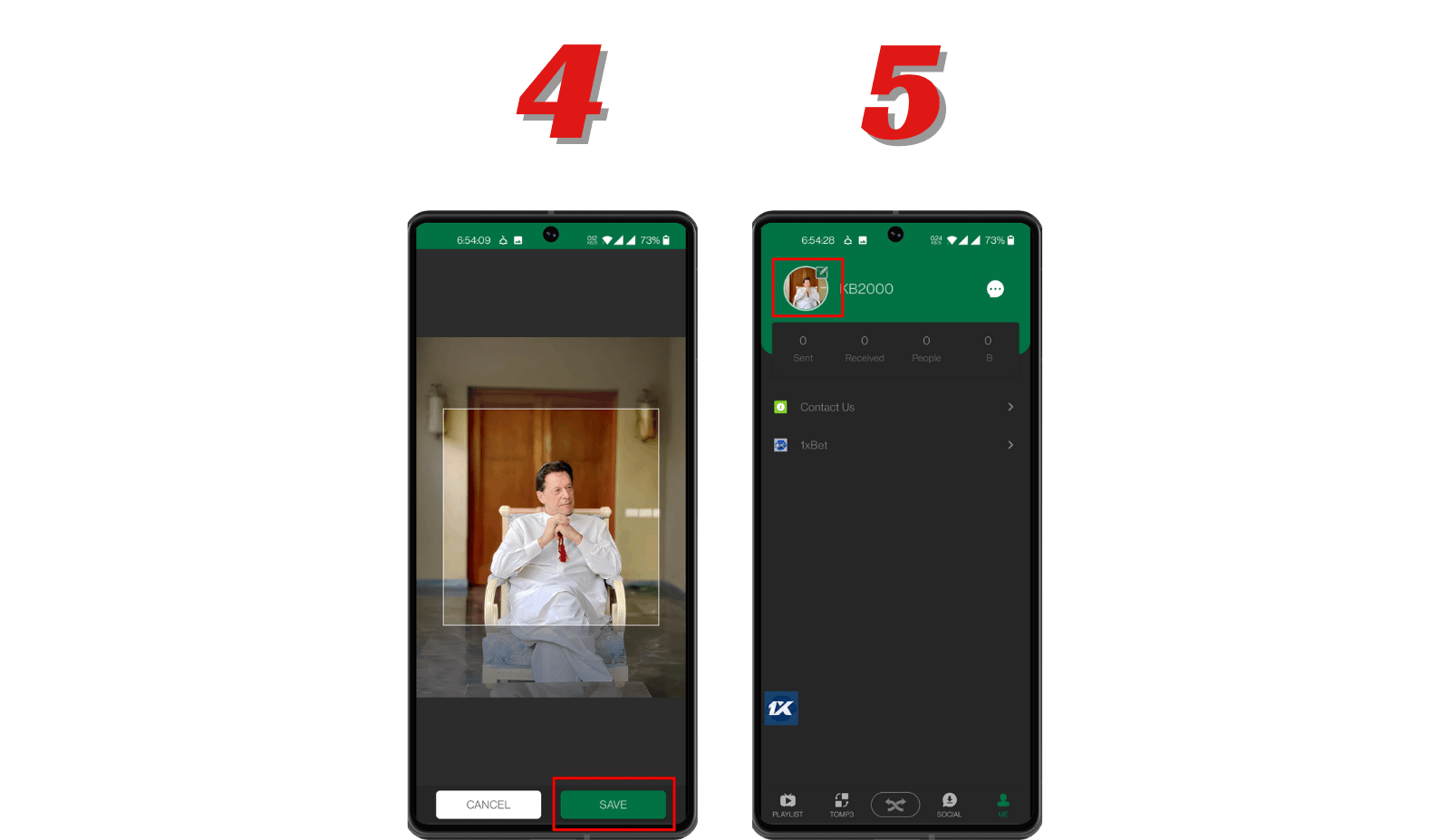
Conclusion
The Xender app software makes changing your avatar fast and simple. You may add a new photo from your gallery or a newly shot picture to your profile by following these instructions. To correctly update your avatar, make sure the app has the approvals it needs and save your changes.