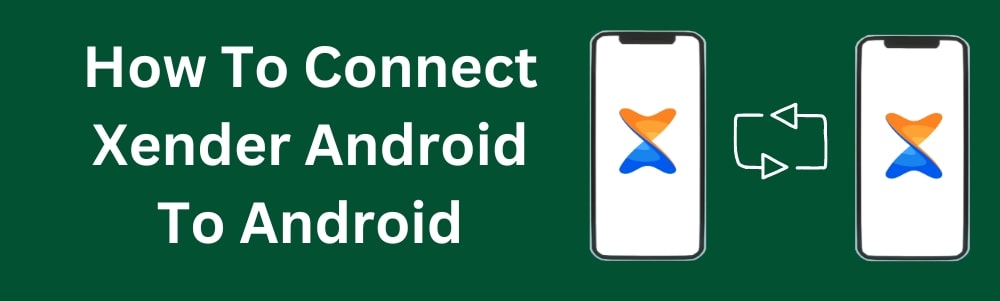How To Connect Xender Android To Android
March 21, 2025
Latest Blog Articles
How To Change Avatar In Xender App?
In the Xender app, changing your avatar is a simple process. The steps to updating your avatar are as follows...

How To Replicate Your Phone By Xender
Xender works like your phone’s ultimate file-transfer companion, relieving you from the annoyance of complicated backups and transfers...

How To Connect Xender iOS To iOS
If you want to share data with people who use iOS devices and wish to share their data, you should be using Xender....

How To Connect Xender Android To iOS
Transfer data easily from an Android device to iOS with Xender. Xender offers an easy file transfer solution...